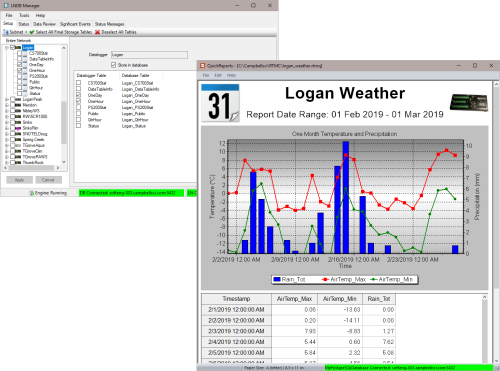
Push data from LoggerNet data cache to relational databases






Overview
LoggerNet DB (LNDB) is ideally suited for transitioning data from LoggerNet’s data cache to a relational database of your choice. Publishing user-selected LoggerNet collected data to these relational databases enables data administrators to share their data with a large customer base across various platforms and methods. Those platforms could include custom websites (including those developed with RTMC and CSIWEBS), custom data reporting systems, data warehousing, and customer software (web and desktop) applications. This application is for data network administrators that want to push their valuable LoggerNet data into relational databases and have that data published in real time (as often as the data is collected).
The low-cost LNDB software is simple to set up and administer and gives you the flexibility you need for your organization. Most users can have the software installed and LoggerNet data uploading to their relational database in less than 20 minutes' time (assuming the database and LoggerNet are set up and proper credentials are issued to the data manager). After setup, LNDB runs as a service on Windows and continues to reliably push LoggerNet data to the relational database, allowing you to focus your time and energy on other projects.
Read MoreBenefits and Features
- Reliably moves data from user-selected LoggerNet data caches into tables in a relational database
- Can be used to import data from user-created data files into a relational database table
- Exports data from a database table into a data file
- Includes QuickReports application to design simple report from an LNDB database
- Allows users to review database data in real time
- Monitors the LNDB data ingestion engine
- Simple to set up and easy to use
- Saves data managers money by not having to hire a database administrator and a custom software developer
Technical Description
LNDB can be run as a service on the workstation or server. This ensures that when the computer is restarted, LNDB is automatically started without human intervention. This allows data ingestion from LoggerNet to the relational database to continue after unforeseen power issues or automatic operating system updates.
LNDB Manager is the main client screen used to configure the LNDB engine. It is used to determine which LoggerNet system to connect to and which database is used. LNDB Manager can also be used to watch the status of various data collections and data push events. Data can be reviewed in tabular columns directly from the database without having to use database-specific tools. Status messages and Significant Events can be viewed using LNDB Manager as well.
DBExport is a database client that can be used to retrieve data directly from the relational dabase. Users can pull all the data from the database or select data using data ranges. EDExport also has the ability to check for and inform the user of missing records for the exported data. Exported file formats include TOA5, TOACI1, TOB1, CSIXML, and Custom CSV.
DBImport is a database client that can be used to import data from existing data files. The user can ingest the data into an existing table or create a new one in the database. These data files can be either those created by LoggerNet or database files from other sources or data loggers.
QuickReports is another database client that can be used to generate simple reports and graphs with data from the relational database.
Images
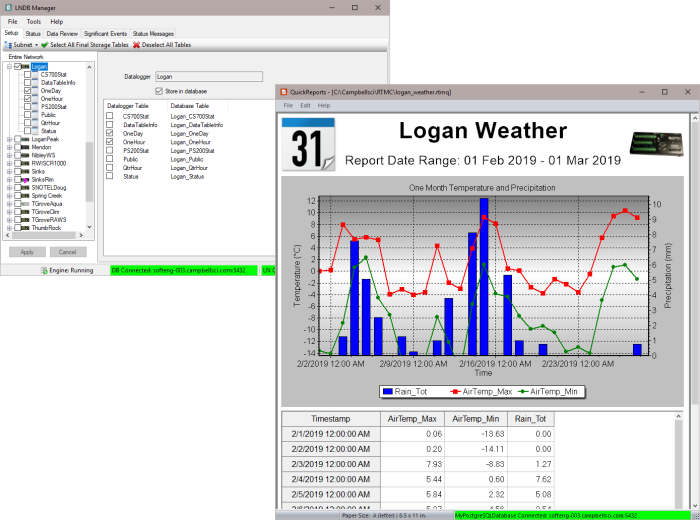
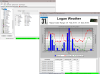
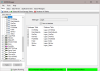
Compatibility
Please note: The following shows notable compatibility information. It is not a comprehensive list of all compatible products.
Dataloggers
| Product | Compatible | Note |
|---|---|---|
| CR1000 (retired) | ||
| CR1000X (retired) | ||
| CR200X (retired) | ||
| CR216X (retired) | ||
| CR300 (retired) | ||
| CR3000 | ||
| CR310 | ||
| CR350 | ||
| CR5000 (retired) | ||
| CR6 | ||
| CR800 (retired) | ||
| CR850 (retired) | ||
| CR9000X (retired) |
Software
| Product | Compatible | Note |
|---|---|---|
| CSIWEBS | ||
| CSIWEBS/U | ||
| LoggerNet | ||
| LoggerNet Admin | ||
| LoggerNet Admin Upgrade | ||
| LoggerNet/U | ||
| RTMCPRO | ||
| RTMCPRO/U |
Additional Compatibility Information
Supported Databases
LNDB has been tested and shown to work with the following databases:
- Microsoft® SQL Server® (Express, Standard, and Enterprise) 2005–2019
- Microsoft® SQL Server® Compact 3.5 SP2 (installed with LNDB)
- MySQL 5.0–8.0 (with an appropriate 32-bit ODBC database driver; for example, MySQL 5.0 or 5.1 with MySQL 3.51.27 or 5.1.6 ODBC database driver, note that earlier versions of 5.x ODBC database drivers have known issues; MySQL 5.6 with MySQL 5.3 ODBC database driver)
- Oracle Database 12c Release 1 (12.1.01) and 18c (18.1.0)
- PostgreSQL 9.4 through 12
Note: LNDB may work with other versions of SQL Server Express, SQL Server Compact, MySQL, Oracle Database, or PostgresSQL.
Computer Requirements
LNDB runs on Windows 11 or 10 and Windows Server 2012 R2*, 2016*, or 2019*.
*Users using Windows Server with security policies other than the default policies will need to work with their IT administrations to resolve any security issues.
Specifications
| Operating System | Windows 11 or 10 and Windows Server versions 2012 R2, 2016, or 2019. (Users using Windows Server with security policies other than the default policies will need to work with their IT administrations to resolve any security issues.) |
| Required Framework | This software requires the Microsoft .NET 4.6.2 (or better) Framework to run properly. To use the reporting functions of LNDB 2.0, Microsoft .NET Framework 3.5 also needs to be installed. If the required version of the .NET framework is not already installed on your computer, it can be obtained from the Microsoft Download Center. |
Resources and Links
Downloads
LNDB Patch v.2.0.1 (42.3 MB) 17-01-2025
Upgrades LNDB 2.x to 2.0.1.
Note: This application requires the Microsoft .Net 3.5 and .Net 4.6.2 Frameworks. If they are not already installed on your computer, they can be obtained from the Microsoft Download Center.
LNDB Trial v.2.0.1 (53.1 MB) 17-01-2025
A fully functional 30 day trial version of LNDB (LoggerNet DataBase) software.
Note: This application requires the Microsoft .Net 3.5 and .Net 4.6.2 Frameworks. If they are not already installed on your computer, they can be obtained from the Microsoft Download Center.
Listed Under
FAQs for
Number of FAQs related to LNDB: 26
Expand AllCollapse All
-
Check C:\Campbellsci\LNDB\logs.
-
The LNDB service runs under a local system account by default, which may be why it uses the computer name. Go to Control Panel | Administrative Tools | Services and set it to run under a user name.
-
Yes, but LNDB can only run on a Windows platform. Run LNDB on the same Windows host on LoggerNet, and post the data to MySQL running under Linux. Configure LNDB (running on Windows) to point to the MySQL server running on Linux.
-
LNDB uses two fields as primary keys: the record number and time stamp. If the record number and time stamp are both duplicated, the record is discarded. If only the record number or only the time stamp is duplicated, LNDB should import the record.
-
Most likely, the LoggerNet server is not running. If LoggerNet Admin is used, the LoggerNet server can run as a service. If LoggerNet is used, the program needs to be running for the server to be running.
If a user is logging in to a remote LoggerNet server, not only does the LoggerNet server need to be running on the remote machine, but the user must be able to reach the machine through the network and log in to the machine if access is restricted.
-
One method is to use Custom Collect to specify a range of data and then store the data to a different file. Alternatively, if LNDB is set up to store data in a database, a range of data can be pulled out and stored in a separate data file. These two methods, however, are manual ones.
-
The LoggerNet default port number is 6789. If a command line argument has been used to change the LoggerNet default port number, this alternate port number must be open.
Note: The alternate port number must be specified in the Login to LoggerNet Server dialog box when entering the Server Address (for example, 192.168.7.123:6700).
-
Not at the same time. Currently, a user would have to manually switch back and forth between the database hosts periodically using the File menu Select Database... option to keep them both updated.
-
No. It can only be changed using the Login to LoggerNet Server dialog box. The Login to LoggerNet Server dialog box opens automatically after LNDB is installed. It can also be opened at any time from the File | Select LoggerNet Server menu item or by double-clicking the LN Connection Status Label on the Status Bar.
-
LNDB has been tested to run on Windows 10 and 11.
Because Windows Server installations are all uniquely configured, it is nearly impossible for our application engineers to replicate a customer’s implementation environment at our facility.
To test whether LNDB will work in a particular Windows Server environment, download the 30 day trial versions of LoggerNet and LNDB. Each is available in the Downloads section of the product page: LoggerNet and LNDB.
Case Studies
Intelligent Infrastructure Systems, a Pennoni company, was contracted to design and install an efficient structural-health......read more
Privacy Policy Update
We've updated our privacy policy. Learn More
Cookie Consent
Update your cookie preferences. Update Cookie Preferences
